
How to upload photos for your Blue Badge
What do you mean by a passport style photograph?
The photo must be:
- The same shape and size as a passport photo (200 x 240 pixels)
- In colour
- Clear and in focus
- Without any tears or creases
- Close up of your full head and shoulders
- You must be facing forward with nothing covering your face
Please see an example of how your photograph should look below:
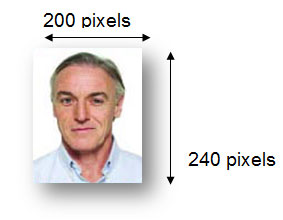
How do I check the size of my photo?
1. Double-click on the file to open the photo
2. Put your mouse pointer over the photo and right-click on the mouse to open up a menu box.
3. Click on 'Properties' and then look at the image size as shown in the image below:
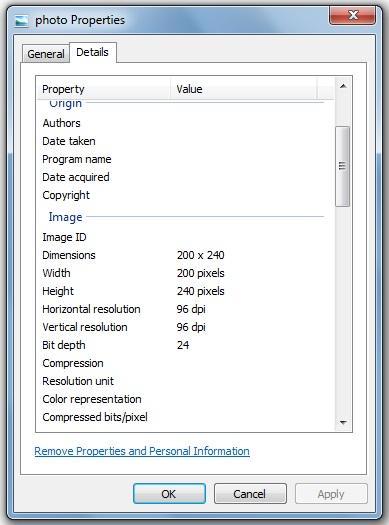
If my photo is not 200 x 240 pixels, how do I make it the right size?
If you have Microsoft Picture Manager on your computer then you can use this to resize your photo. If you need additional help in using this application then please click on the Help Icon as shown in the picture below:
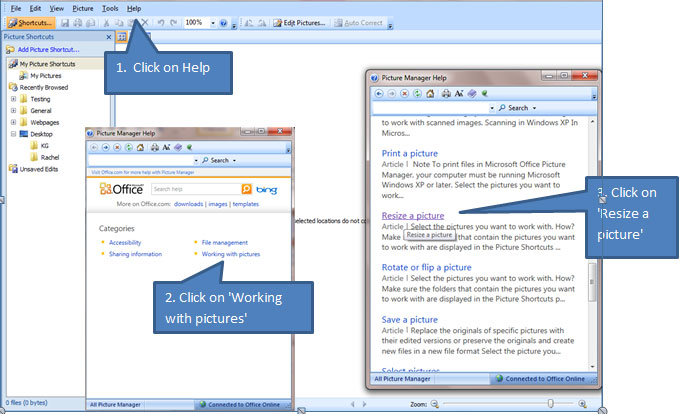
How do I upload my photo?
When you reach the 'Upload Image' screen, click 'Browse' next to the 'Attach Photograph File' box and search your computer to locate the photograph you wish to use. Click on the photograph and then click Open, this will automatically select your image ready to be attached. Finally click the 'Attach Photograph File' button to the right of the 'Browse' button to attach your image.
 Facebook
Facebook X
X Email
Email WhatsApp
WhatsApp Messenger
Messenger