
Getting the most out of your Broadband Connection
A guide for residents and businesses on getting the most out of your Broadband Connection.
How to improve your connectivity
Whether you are in an existing contract or looking at a new broadband contract, the following advice will help you get the most from your broadband router. If you’re not getting the experience promised by your supplier it may be the set-up in your home. The following guide suggests some ways you might handle this.
We do recognise there may be external factors impacting the performance, if you have a ‘copper’ or ‘fibre to the cabinet - FTTC’ based solution (usually speeds sub 80Mbps) you may suffer poor signal at busy times of day (when children come home from school), in poor weather (e.g. flooded communications chambers) or if there is a fault on the network.
It can help to establish if the reason for poor performance is in the premises or outside by undertaking a ‘speed test’ as early in the network as you can. Try plugging an ethernet cable directly between your device and main router. If possible, run a broadband speed test without any other applications running on your device and with other devices switched off. You can run a speed test using an Ofcom accredited price comparison site such as broadband.co.uk, and broadbandchoices.co.uk. Try testing across different days and times of day. If you see a speed problem connected directly to the router, it is likely to be a supplier network issue. However, if the result is much higher than you experience elsewhere in the house this guide may help you.
Setting up and positioning your router correctly
Don’t play ‘Hide and Seek’ with your router – if you ‘Hide’ the router you will be ‘Seeking’ the Wi-Fi. Incorrect positioning of your Internet Service Provider (ISP) provided router can lead to a poor signal as well as not fulfilling the potential of the router.
Routers
Internet efficiency
Useful links
This guide can also be downloaded:
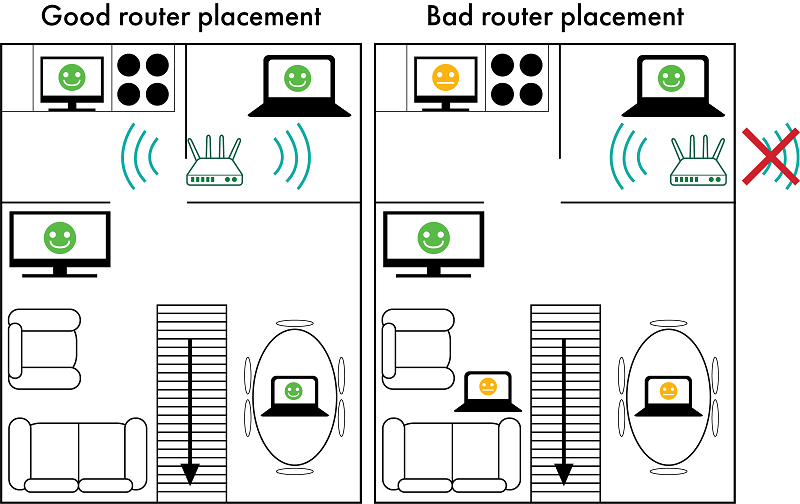
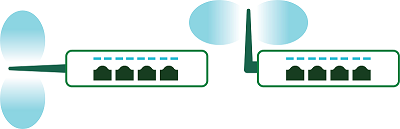


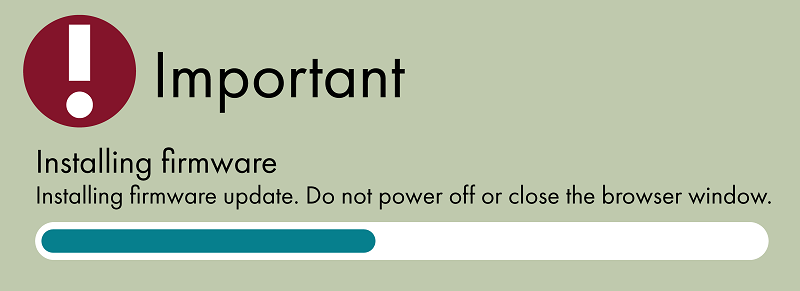

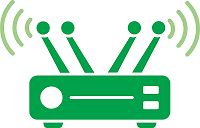



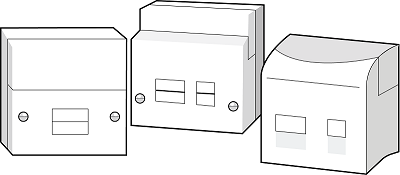
 Facebook
Facebook Twitter
Twitter Email
Email WhatsApp
WhatsApp Messenger
Messenger